Zero-Notification Zone
Set boundaries on alerts to protect your best thinking time
July 7, 2025 · 6 min read
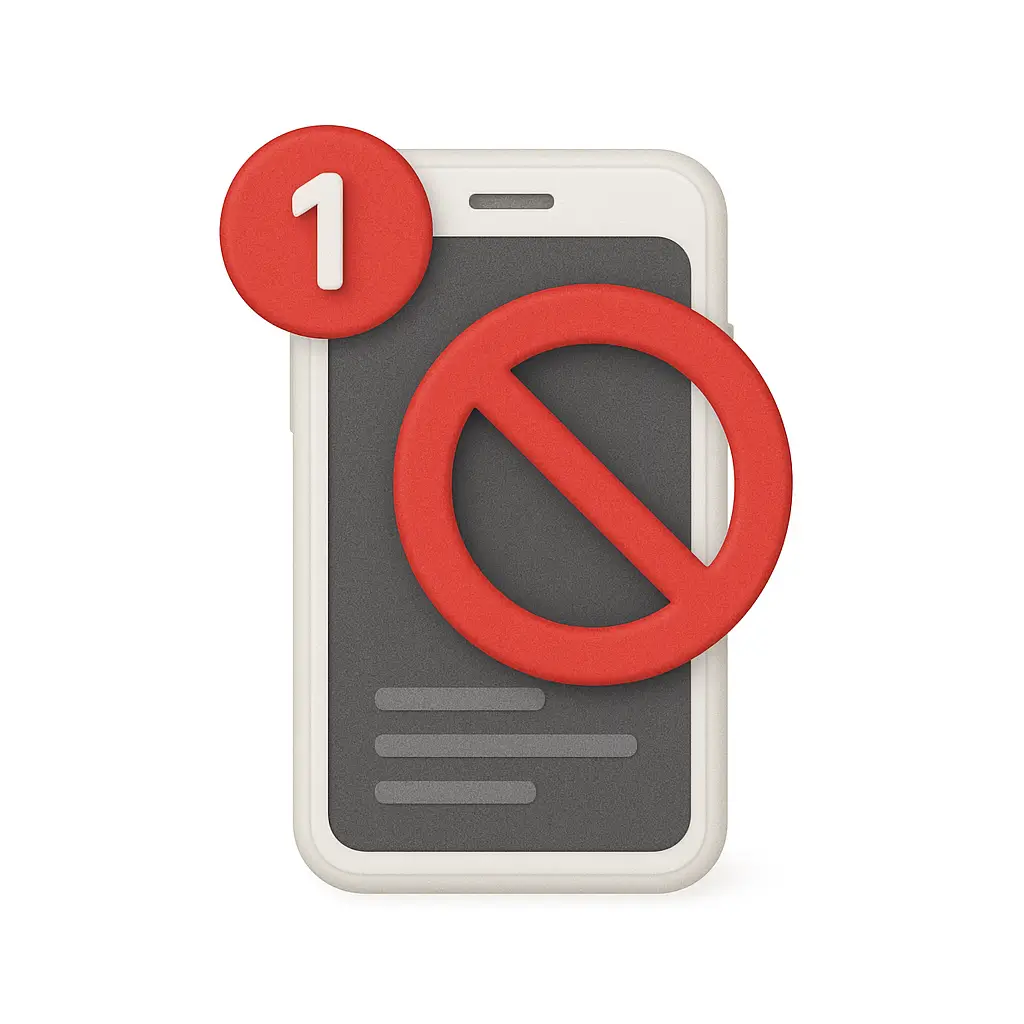
🚫 The ping problem
Jordan sits down to write a proposal. Three minutes in: a Slack ping. Then an email preview. Calendar reminder. News alert. Twenty minutes later, the tab is still blank.
Sound familiar?
Notifications feel small. But the cost adds up—attention fragments, momentum stalls, stress rises. A simple boundary can change the way you work: the Zero‑Notification Zone.
What is a zero‑notification zone?
It’s a protected block of time when you silence non‑essential alerts across devices so you can do your highest‑value work without interruption. You decide the window, the rules, and the exceptions.
Why this works
- Even brief alerts impair performance. A 2015 study in the Journal of Experimental Psychology: Human Perception and Performance found that merely hearing a phone notification (without interacting) significantly worsened attention on demanding tasks (Stothart, Mitchum, Yehnert).
- The phone’s presence drains focus. A 2017 study in the Journal of the Association for Consumer Research showed that the mere presence of your smartphone—face down and silent—reduces available working memory and fluid intelligence (Ward, Duke, Gneezy, Bos).
Together: If a muted phone can sap focus, active notifications will too. Protecting your best thinking time isn’t a luxury; it’s hygiene.
Design your zone
1) Pick your peak hours
Choose 60–120 minutes when your brain is sharpest (for many, morning). Put a recurring calendar block on those days.
2) Set device‑level boundaries
- Enable Do Not Disturb/Focus on all devices for the block
- Silence banners, badges, and previews
- Turn on “Allow calls from favorites” for true emergencies
3) Triage apps by importance
- Mission‑critical (on‑call, safety): allow
- Time‑sensitive (calendar start, 2FA): allow minimal
- Everything else (social, news, promos): off during the block
4) Create check‑in windows
Batch messages at set times (e.g., 11:30 and 4:30). When people know you’ll check then, urgency decreases.
5) Make the boundary visible
- Set Slack/Teams status: “Heads‑down 9–11. Text for urgent issues.”
- Close the door, wear headphones, or use a desk card as a cue
- Add the focus window to your calendar so others see it
6) Prepare a comeback ritual
When the block ends: a quick stretch, one deep breath, scan your notes, then check messages. Re‑enter intentionally, not reactively.
Scripts that help
- Colleague: “I’m in a focus block until 11. Can we sync then?”
- Team channel: “Heads‑down 9–11. If it’s urgent, call me.”
- Auto‑reply (during blocks): “Focused session—checking messages at 11:30.”
Advanced setup
- VIP exceptions: allow calls/SMS from starred contacts only
- App‑specific mutes: silence channels by default; star the few that matter
- Automation: trigger Focus mode from your calendar block; pause notifications on desktop and mobile together
- Environment: place your phone out of sight; use a single browser window with only task‑related tabs
Handle real‑world edge cases
Emergencies: Keep a narrow VIP list for calls. Everything else can wait an hour.
Collaboration needs: Align with your team on two or three shared focus blocks per week. Outside those, be responsive.
Customer‑facing roles: Shorten blocks (30–45 minutes), increase frequency, and keep scheduled check‑ins reliable.
Seven‑day starter plan
Day 1: Notification audit—list your top 5 distracting alerts. Mute three.
Day 2: Create a 60‑minute focus block. Turn on Do Not Disturb.
Day 3: Add VIP exceptions and set two check‑in windows.
Day 4: Publish your status and boundary script to your team.
Day 5: Stack two blocks (AM + PM). Use the comeback ritual.
Day 6: Tidy your digital workspace: one project window, relevant tabs only.
Day 7: Review: What work improved most? Keep what worked, tweak one thing.
Avoid these mistakes
- All‑or‑nothing: Don’t silence everything forever; protect blocks, then re‑engage.
- No check‑ins: If people don’t know when you’ll respond, they’ll escalate.
- Vague exceptions: Define exactly what “urgent” means and who can break through.
- Silent phone in sight: Out of sight reduces the urge to check (see research above).
For leaders
Normalize focus time. Encourage two meeting‑free hours daily, async updates, and clear escalation rules. People produce better work—and feel calmer—when interruption isn’t the default.
Bottom line
Notifications are designed to hijack attention. Your best thinking is worth defending. A daily Zero‑Notification Zone turns scattered hours into meaningful progress.
---
What would become possible if you protected just 90 minutes a day from notifications? Try it this week and notice the difference.
